Expanding Meraki capabilities with the help of APIs.
Some of you noticed a banner on top of the Appliance Status page in the IPsec between Meraki and pfSense post. The banner read “Local DNS has been enabled via API on this network. For more info see documentation“. This is a post about Meraki Dashboard APIs and how they expand what the platform can do.
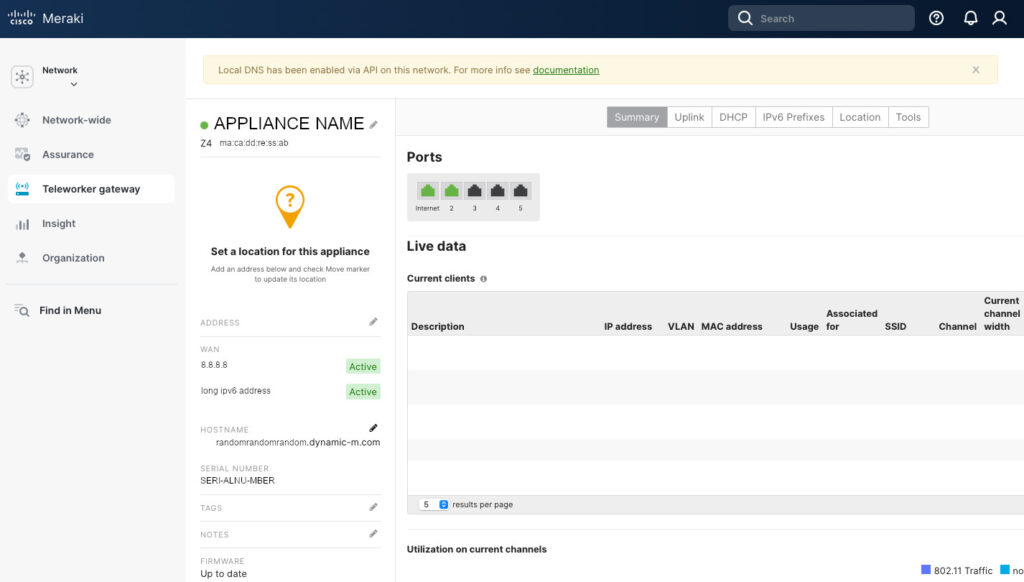
Meraki Dashboard APIs
Meraki utilizes RESTful APIs to expand the device capabilities and allow for automation of networking tasks. For example, you can create provisioning scripts, or scripts to read the logs. This is done, in part, to get around some of the limitation of the GUI Meraki Dashboard. Meraki has a pretty good documentation in general, and for APIs in particular. You can find it here.
However, while the documentation describes the operation of each API call, request and response schemas, and even provides code snippets, it does not go in detail over the order of operations to accomplish tasks. For example, in order to enable VLANs in a security appliance, one needs to go to Security Appliance & SD-WAN -> Addressing & VLANs. There click on “VLANs” and then create a VLAN. What seems like one operation in the Dashboard is actually accomplished by two API calls. The first one is to enable VLANs with the “updateNetworkApplianceVlansSettings” operation ID and then create a new VLAN. It makes sense but can be confusing when doing it the first time.
For most API calls you need either an Organization ID or a Network ID. The Organization ID can be found at the bottom of every page of the Meraki Dashboard. Finding the Network ID is not trivial and the easiest way for me is to run an API call with “getOrganizationNetworks” operation ID.
Setting up API calls
But before you can even run an API call, you’ll need the API key. To obtain the API key, in the Meraki Dashboard, go to “My Profile” (top right hand corner), scroll about half way down and click “Generate new API key” under the “API access” section. Save this key in a safe place. Protect this key as it allows for unrestricted (up to the permission level of the account for which the API key has been created) modification access to your organization. Do NOT share this key. It is bad!
There are many methods of making API calls. You can get as low level as cURL, use Python, use Meraki Python Library, use Postman, use Ansible or Terraform. I use Python with requests and json modules. “Why not use Meraki Python Library?”, you ask. That’s a fair question. I, to a certain degree, subscribe to the idea of “living off the land“. If I don’t have to install an additional package, I prefer not to. Also, I prefer to understand what’s going on and feel the Meraki Python Library abstracts to much away. There’s nothing wrong with using Meraki Python Library, I just prefer not to.
“So, why not cURL, then?”. Again, fair point. I use cURL for API calls in my DynDNS script, and use awk to parse the response. However, it gets messy pretty quick and we need to have a more robust solution. Thus we’ll be using json module for parsing the API responses and requests to make the API calls. So, let’s start building our API Python script.
Below is the beginning of the script. We import requests and json modules. We add our API key. Again, make sure you protect it. Do NOT share your script with the API key in it. It is bad! You can store it in a different file and then read it from there or have it entered interactively. We input our organization name. This is done if you manage multiple organizations and need to select which one you’ll be working on. And we specify the name of the network we’ll be operating on. We’ll use this name to pull the Network ID that we’ll use for most of the calls. And we enter the base URL for the API calls. This base will be appended to to performa various functions.
import requests
import json
API_KEY = "<API_KEY_HERE>"
Organization = "<ORGANIZAION_NAME_HERE>"
Network = "<NETWORK_NAME_HERE>"
URL = "https://api.meraki.com/api/v1"I think I’ll stop here for now. Next time we’ll explore the Local DNS feature. Why I use it and how to set it up. APIs are very enterprise. So we’re getting even closer to living “Enterprise. At home”…